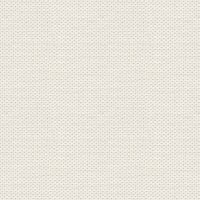

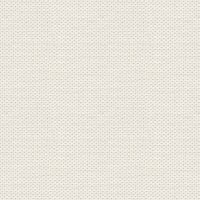

Old Christmas
The files look like as below + one gradient and one Presets

Put Preset into your folder: Documents\Corel PaintShop Pro\17.0\Presets
Put the Gradient into your folder: Documents\Corel PaintShop Pro\17.0\Gradients
Open all the Images into Paint Shop Pro
Before you begins on these tutorial, you just do that which is below:
1. Go up in View .... Custumize
This here that appears:
Press Unused Commands ... see yellow finger below
Press Unused Commands ... see yellow finger below
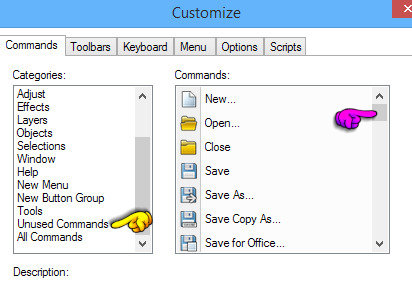
2. Go to the right side ... use the button ... find Black and White Points, see yellow finger below:
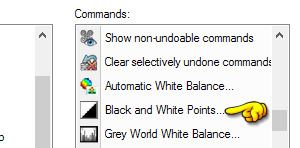
3. Grasp the icon you want up in the bar at the top of PSP ... hold and move up to the bar, while the other icons.
Release when you see the line as the yellow finger pointing.
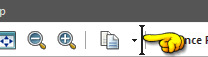
4. Close Command down
5. Create a new Image 850x600
6. Fill the image with this Gradient:
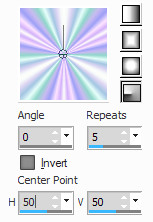
7. Go up in Adjust ... Blur ... Gausian Blur ... 30 and press ok
8. Go up in Adjust ... Hue and Saturation ... Hue/Saturation and Lightness
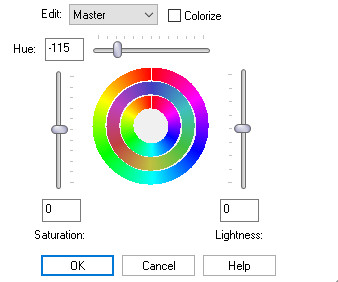
9. Go up in Selections ... Select all ... let the selection stay until I says other
10. Create a new layer
11. Open the tube bowsnberries_vivarant stay on its image ... rightclick in the bar above the ... press Copy
12. Go at your working image ... rightclick in the bar above the image ... Paste into selection
Now the frame like to sit on your image on the new layer
13. Go up to Selections ... Select None
14. Go up to the top, tap the icon that you brought to from start
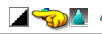
15. Press the small notch and find preset: Gammeljul and press ok
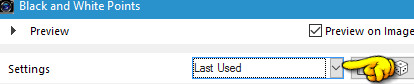
16. Go to the layer palette ... rightlick ... Duplicate
17. Stay in the layer palette ... Set the layer Blend Mode: Hard Light
18. Set the layer Opacity to about 55
19. Close the bottom layer of the eye in the Layer Palette ... right click ... Merge Visible
20. Go up in Adjust ... Brightness and Contrast ... Brightnes/Contrast
Brightness 20 and Contrast 19 ... check in Lienear Mode and press ok
21. Open the bottom layer again on the eye
22. Stand on the bottom layer
23. Open the tube with the house, and stay on its ... right in the bar above the ... press Copy
24. Go over your working image ... right in the bar above the image ... Paste as new layer
25. Set the layer Opacity to 67
26. Open the tube with the animal, and stay on its ... right in the bar above the ... press Copy
27. Go over your working image ... right in the bar above the image ... Paste as new layer
28. Put the tube with Santa Claus on the image in the same way as before
29. Go up in Effect ... 3D Effect ... Drop Shadows. Set settings as below and press ok:
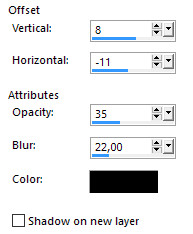
It's only Santa Claus who need Drop
30.Move all tubes in place if you have not done it
31. open the tube tube with snow in the same way as before ...Move at the house
32. Put the tube with text in your image, and put your name on
33. Go up in Image ... Add Borders ... set of settings as below and press ok
Choose a dark brown color. ... Set of numbers 2 ... Remember check in Symmetric
Rehders-Design
©
