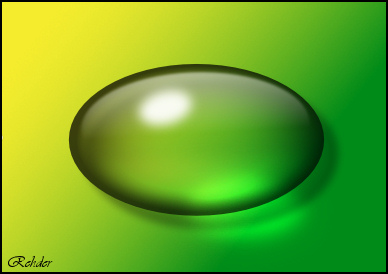
Glassball 2
You can download my Styles (gradients here on the link:)
The file must be imported into stylespanelet ... If you do not know how, then you can view it on the link here below:
1. Create a new Image 500 x 500 pixel
2. Take Ellipse Tool  , make a rectangel
, make a rectangel
 , make a rectangel
, make a rectangel3. Go to the Styles panel... choose a medium green gradient , or colour
4. Set colors as on screened here below
If there is color in the ring then press the ring and there after on the small circle under the ring,
make the black color active, then press it

5. Take Ellipse Tool  , make a oblong ellipse:
, make a oblong ellipse:
 , make a oblong ellipse:
, make a oblong ellipse: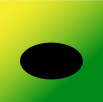
6. Transparency Tool 

Start in the top and down over the ellipse ... in the top: set type to Elliptical:
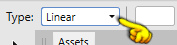
Pressure in the ball as the yellow finger pointing at
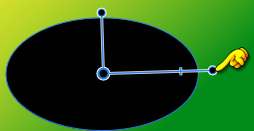
In the color Panel ... under the colors ... Drag the point to the right: 100%

Press on the point in the middle, and pull to left 0%

Now it look like this:
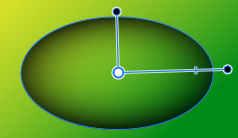
7. Press the fx in the bottom of the Layer Panel
8. Layer Effect going forward. Pressure in the notch by Outer Shadows and Outer Shadows on the line to activate it
Set options as here under:
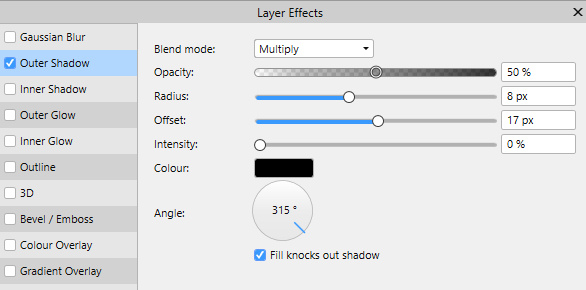
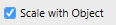
9.  Set the layer Opacity 75
Set the layer Opacity 75
 Set the layer Opacity 75
Set the layer Opacity 7510. Change the black color with white color
11. Make a ellipse:
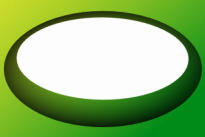
12. Transparency Tool  ... press a piece over the glass ball, and pull
... press a piece over the glass ball, and pull
 ... press a piece over the glass ball, and pull
... press a piece over the glass ball, and pull also remember to pull the little line in place. Look the yellow finger
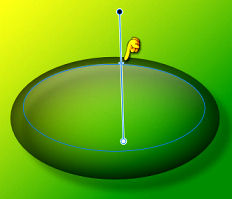
13. LayerPanel ... right click... Duplicate
14. In the top: press this icon:  . move down like here below ... set the layer Blend: Overlay
. move down like here below ... set the layer Blend: Overlay
 . move down like here below ... set the layer Blend: Overlay
. move down like here below ... set the layer Blend: Overlay15. Ellipse Tool ... make a small white Ellipse as you see here below, and turn it slightly to the left with the Move Tool
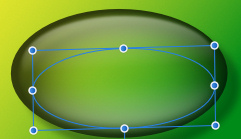


16. press the fx on the bottom of the Layer Panel ... checkmark in Gausian Blur ... Radius 7.
Checkmarks in scale with Object
17. Set the color for this: 4A4545
18. Make a Ellipse at the bottom-right corner:
19. 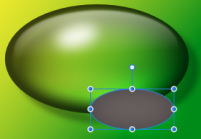 Set the layer Blend: Color Dodge:
Set the layer Blend: Color Dodge: 
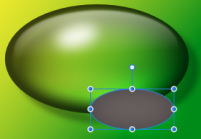 Set the layer Blend: Color Dodge:
Set the layer Blend: Color Dodge: 
20. Press the fx on the bottom of the Layer Panel ... set Gausian Blur to 7
Gausian Blur option depends on how big your glass ball is.
21. In the LayerPanel ... right click ... Duplicate
22. Press the fx on the bottom of the Layer Pane .. set Gausian Blur to 15
Rehders-Design
©