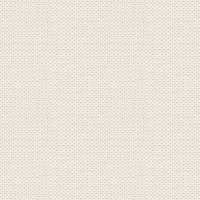

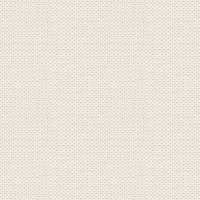
Karikatur: dog with Liquify

The image can be downloaded on the link here below, and it's free:
Open the image in Affinity Photo
In the top left : press at icon, when you see I've set the Red dot
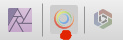
You coming into the menu: Liquify
Liquify effekts ... Deafult settings is good så it is size you may change
Press Pinch Tool: 

On the right side: I have chosen to remove the checkmark in the Show Mesh, as I thought that it is easier to see what I'm doing,
Perhaps you thought that it is easier with minced.
make settings that you think fit. Size: the green cirkle shows how large it should be in relation to the eye. Once you have customized the cirkle then press
and hold the mouse button until the eye has the right size.
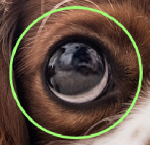
The settings here are only indicative. In the Brush set you size

Do it on both eyes
Punch Tool ( located under the one you have just used )
Do in the same way as before. The Cirkle must be bigger than the nose
Press udtil the nose is the size you want
pull and push in a bit down in the sides so that it is wider
It was then my version as you can see on the top, on the finished image..
Rehders-Design.dk
©