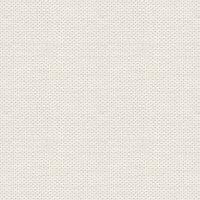

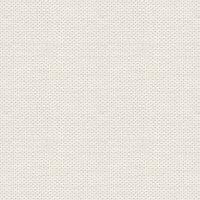

Blomsterkurven
Files in the material like here

Open the tubes in Paint Shop Pro
The gradient should be in the folder: Documents \ Corel Paint Shop Pro \ 17.0 \ Gradients
Presets must in directory: Documents \ Corel Paint Shop Pro \ 17.0 \ Presets
Texture should be in the folder: Documents \ Corel Paint Shop Pro \ 17.0 \ Textures
If the texture don`t work so put in your Displacement map.
In older PSP is the folders in: Documents \ My PSP Files \
1. Create a new image 850x625. This image we call your work Image
2. Go to the color palette and Gradients ... find gradient: gradientleg ... settings like here, and press ok
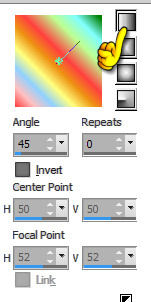
3. Fill your image with the gradient
4. Go up to Effects ... Reflection Effects ... Kaleidoskope ... find preset Jette35 ... press ok
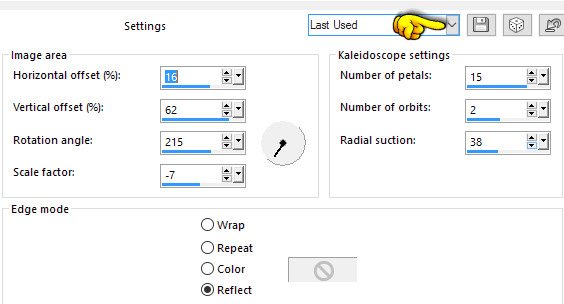
5. Go up to Selections ... Select all
6. Go up to Selections ... modify contract ... set to 68
7. Go up to Effects ... 3D Effects ... Chisel ... settings like here, and press ok
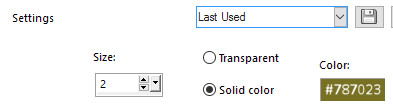
8. Go up to Selections ... Invert ... Let selectionen sit facing another
9. Go up to Effects ... Reflection Effects ... Pattern ... settings like here, and press ok
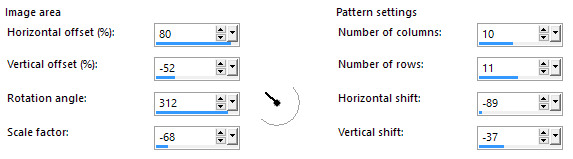
10. Create a new layer
11. Go to the color palette ... Set the color code for this color: # b1dd8c
12. Take the Flood Fill Tool ... fill the selection with color
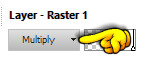
13. Go to Layer Palette at the top ... press the small black triangle ... set layer Blend Mode: Multiply
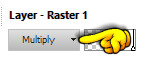
14. Stay in the Layer Palette ... right click ... Merge visible
15. Go up to Selections ... Invert
16. Go up to Effects ... 3D Effects ... Chisel ... Settings are from before ... press ok
17. Go to Layer Palette ... right click on the layer .. Duplicate
18. Go up to Selections ... Invert
19. Press delete on your keyboard
20. Go up to Selections ... Select None
21. Go up to Effects ... Distortion ... Displacement Map ... Press the small black
See yellow finger :
Find Texture_jr. settings like here, and press ok
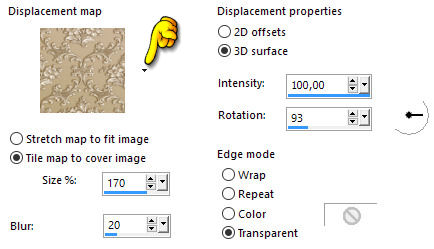
22. Go up to Effects ... 3D Effects ... Drop Shadows ... set the color to color: # 095C0A
settings like here, and press ok
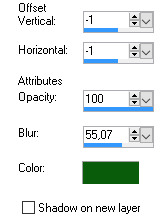
23. Go to Layer Palette ... right click ... Merge Visible
23. Open the tube with the lady ... Right in the bar at the top of the tube ... press Copy in what appears
24. Go over your working image ... Right in the bar at the top ... press Paste as new layer.
Move her to the right side
25. Take Selections Tool ... Rectangel ... settings like here, and press ok

26. Make a selection along the dark line of the Chisel under the woman
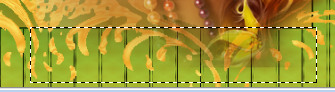
27. Press delete on your keyboard
28. Go up to Selections ... Select None
29 Open the tube flower lady ... right click in the bar at the top of the tube ... press Copy in what appears
30. Go to your working image ... Right click in the bar at the top ... press Paste as new layer.
Move flower onto the upper flower in the woman hair
31. Open the tube blomstV in the same way as before set it in the upper left corner, as my picture
32. Open the tube with flower cart in the same way as before and set it in place
33. See that all tubes are sitting where they should
34. Go to Layer Palette ... close lower layer of the eye
35. Press at the tube layer... Right click ... Merge Visible
36. Go up to Effects ... 3D Effects ... Drop Shadows ... set the color to color: # 703106 ...
settings like here, and press ok
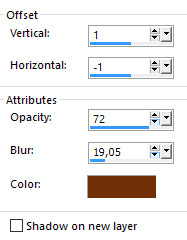
37. Go to Layer Palette ... open bottom layer again, same place as you closed it
38. Put your name on the picture
39. Go up in Image ... Add Borders ... check in Symmetric ... set of numbers to 2, and the color
to a dark color from your image.
Rehders-Design
©
