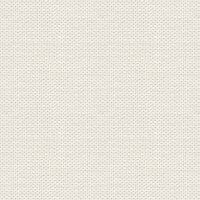

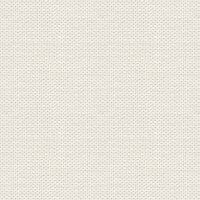

Marigold
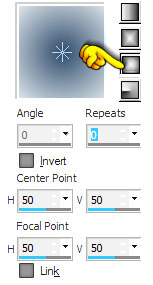
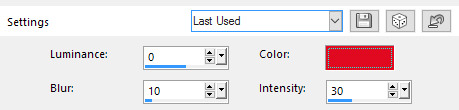
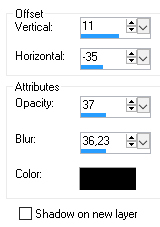
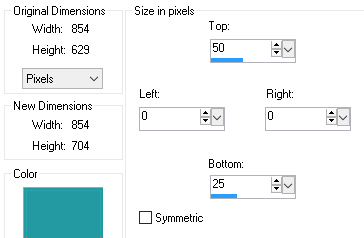

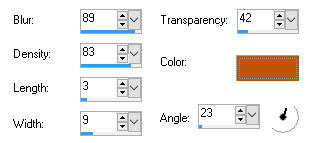
Files in the material
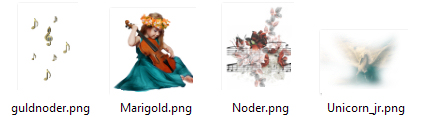
Open the tubes in Paint Shop Pro
1. First Create a new Image 850 X 625 ... ... this is your working picture
2. Set this color: # 2f4b6c in the foreground color and that of the background color: # dbe4e9
3. Go to the gradients ... find the gradient: foreground background ... set these settings and press ok:
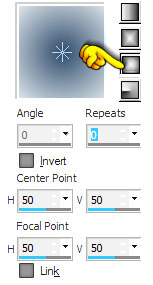
4. Remove the Flood Fill Tool (bucket) Fill the image with the gradient
5. Go up to Effects ... Artistic Effects ... Colored Edges ... set of settings as below and click ok:
Press the color box ... Set the color to this: #E0061F
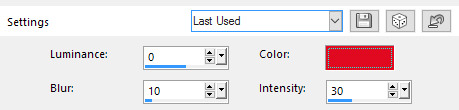
6. Go up to Effects ... E dge Effects ... Enchance More
7. Go up to Effects ... E dge Effects ... Enchance
8. Open the tube: the girl ... Right in the bar at the top of the tube ... press Copy in what appears
9. Go over your working image ... Right in the bar at the top ... press Paste as new layer
10. Go up to Effects ... drop shadows ... set of settings as below and click ok:
sort farve black color
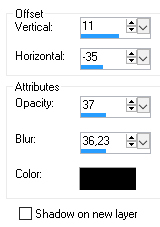
11. Open the tube: with pegasus (horse) ... Right in the bar at the top of the tube ... press Copy in what appears
12. Go over your working image ... Right in the bar at the top ... press Paste as new layer
13. Go to Layer Palette ... set the layer opacity to about 90 90
14. Open the tube: with notes and flowers on the same way as in paragraphs 11 and 12
15. Put the tube with gold notes in the same way as in paragraphs 11 and 12
16. Move the tubes in place with Move Tool ... look at my finished image
17. Write your name on the photo.
Go to the layer palette ... right click on the layer ... Convert to raster layer
18. Go up in Image ... Add Borders ... check in Symmetric ... black ... set of numbers 2 and press ok
19. Go up in Image ... Add Borders ... set of settings as below and click ok:
Set the color to: #2E979E ... remember to uncheck
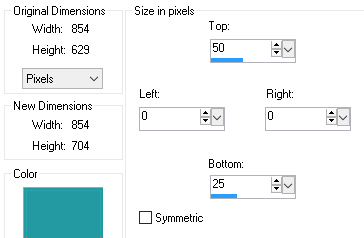
20. Take Magic Wand ... set of settings as below and click ok:

21. Press the Magic Wand in both the borders you just made. ( for oven og for neden) (Top to bottom)
22. Go up to Effects ... Texture Effects ... Straw Wall ... set of settings as below and click ok:
color: #BF5404
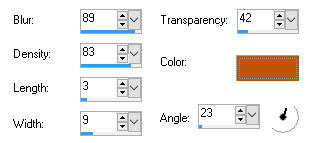
23. Go up to Selections ... Select None
24. Go up in Image ... Add Borders ... check in Symmetric ... black ... set of numbers to 1 and press ok
25. Go up in Image ... Add Borders ... check in Symmetric ... set the color to this: #249197 ... set of
numbers to 5 and press ok
26. Go up to Image ... Add Borders ... Check in Symmetric ... Black color ... set of numbers to 1 and press ok.
27. Go up in Image ... Resize 756 x 625 ... Check in Resize all layers ... press ok
Rehders-Design
©
