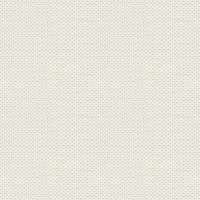

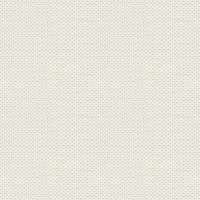

Sisters
These files below are the material + a Gradient and textures:

Open the tubes in Paint Shop Pro
The gradient should be in the folder: Documents \ Corel Paint Shop Pro \ 17.0 \ Gradients
Corel_15_005.bmp be in the folder: Documents \ Corel Paint Shop Pro \ 17.0 \ Textures
in older psp: Located folders in My Documents / My PSP Files
1. Create a new image 850x625. This image we call your work picture
2. Go to the color palette and Gradients ... find gradient: Rainbow pastel ... settings like here
fills the picture with the gradient
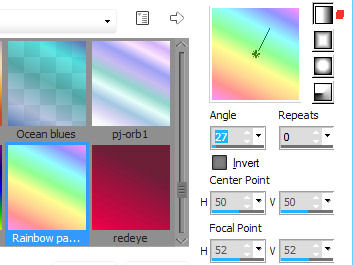
3. Go to Layer Palette ... right ... Duplicate
4. Stay in the Layer Palette ... set Blend Mode: Screen ... and Opacity 80
5. Gå til Layerpaletten ... højreklik ... Merge visible 5. Go to Layer Palette ... right click ... Merge visible
6. Go up to Effects ... Texture Effects ... soft plastic ... settings like here, and press ok:
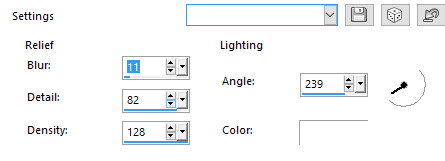
7. Go up to Effects ... Texture Effects ... Textures ... Find Fine canvas
Settings like here, and press ok
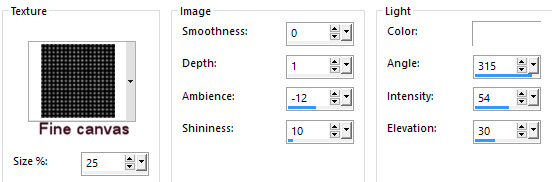
8. Open the tube frame ... Right in the bar at the top of the tube ... press Copy in what appears
9. Go over your working image ... Right in the bar at the top ... press Paste as new layer
10. Go to Layer Palette ... right --- Duplicate 2 times so that you have a total of 3 of them
11. Move them into place like here:.
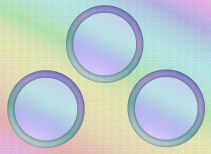
12. Open the tube with the girls ... Right in the bar at the top of the tube ... press Copy in what appears
13. Go over your working image ... Right in the bar at the top ... press Paste as new layer
14. Move them in place in the two circles at the bottom
15. Go up to Effects ... 3D Effects ... Drop Shadows ... settings like here, and press ok
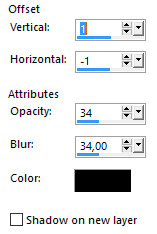
16. Go to the layer palette ... press the layer with the other girl
17. Go up to Drop Shadows again ... Settings are from before, press ok
18. Put the tube with floral wreath on the picture ... the same way as 12 and 13
19. Move it to the top of one of the lower frames with girls
20. Go to Layer Palette ... right --- Duplicate 1 times so that you total har2 of them
21. Move the duplicated wreath onto the frame with the other girl
Put the flowers in your picture ... the same way as 12 and 13
23. Ryk den hen oven på den øverste ramme 23. Move it to the top of the upper frame
24. Go to Effects ... 3D Effects ...Drop Shadows ... settings are from before ... press ok
25. Set the butterflies in the picture ... the same way as in paragraphs 12 and 13
26. Go up to Drop Shadows again ... Settings are from before, press ok
27. Put your name on the picture
28. Go up in Image ... Add Borders ... set numbers to 2 ... check in symmetric ... use a dark red color from the flowers
29. Go up in Image ... Add Borders ... set number to 10 ... Check in symmetric ... light red color
30. Go up in Image ... Add Borders ... set of numbers 2 ... check in symmetric ... dark red color from the flowers
Go up in Image ... Add Borders ... set of numbers to 25 ... color: #ffeeca
32. Take Magic wand and press in the yellow border
33. Go up to Effects ... 3D Effects ... Buttonize ... settings like here and press ok :
color # d5f2e1
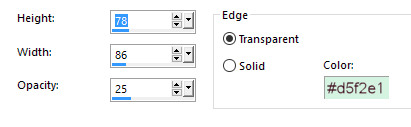
34. Go up to Selections ... Select None
35. Resize if you thought.
Rehders-Design
©
