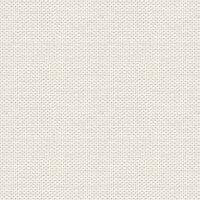

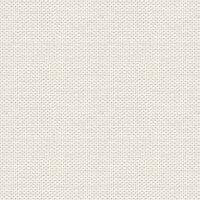
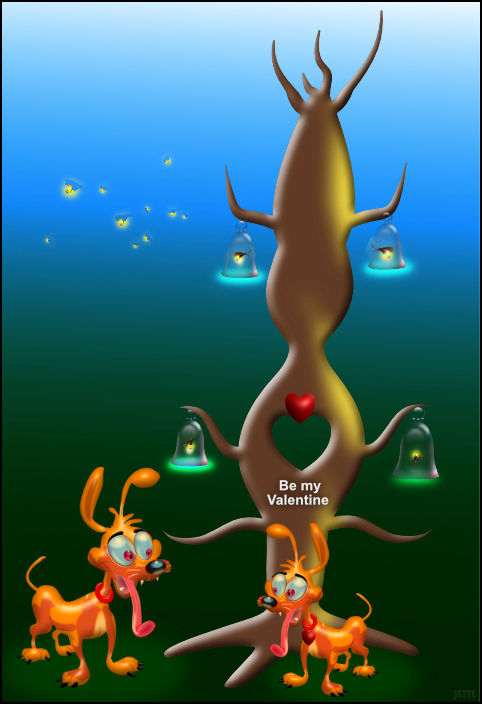
Valentine tree
Get the bell here:
Tutorial is for the tree only. Tutorial for the dog you can find here: https://www.behance.net/gallery/28830495/-Houn-Dawg
Create a new document ( picture ) 400 X 700 px
In the color panel: set as here: 

Node tool  :
:
 :
:In stroke at the top ... press the line

This comes out: Set width to 0.8
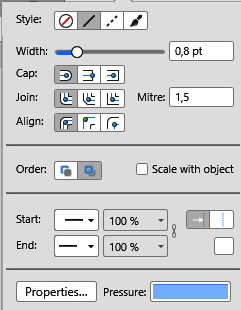
Pencil Tool: draw a thick tree trunk. Mine looks like this:
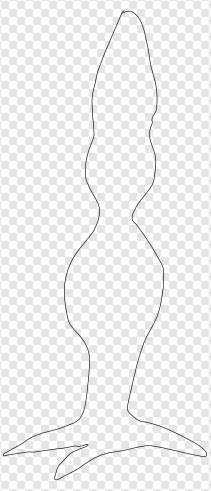
Draw branches as you thought
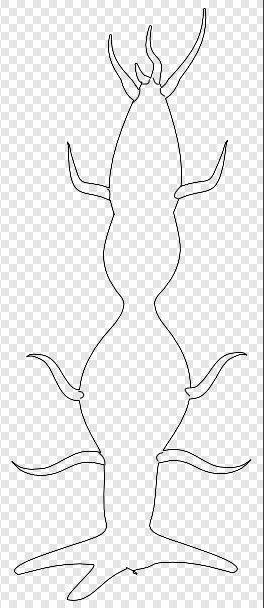
In the Layer Panel, select all layers
In colour panel choose a brown color. I used: 613B25
While the layers are still marked
Above: press Add ... see red dot here: 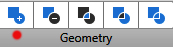
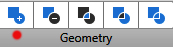
Shapes Tool ... Heart: Make a heart on the tree like this:
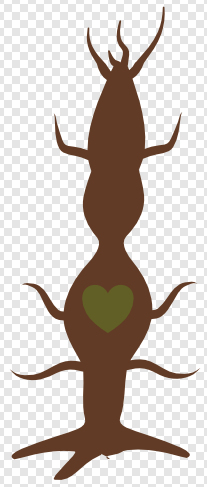
Above ... Geometry ... Tap the one you see the yellow finger poin to
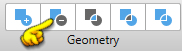
If you want more heart holes then repeat this step.
Press at fx in the bottom of the layer panel
In what comes out: put the notch in inner shadow ... set settings as here below:
Always remember to tick : 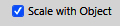
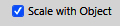
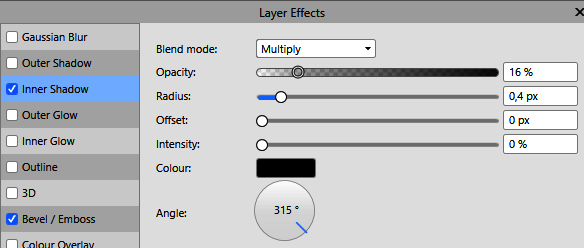
Now it should look like this:
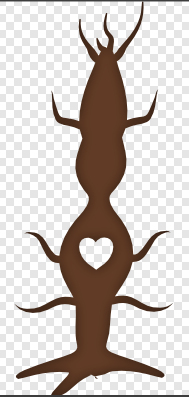
While still open
Set checkt in Bevel/Emboss ...set settings as here below:
Remember to tick at the bottom
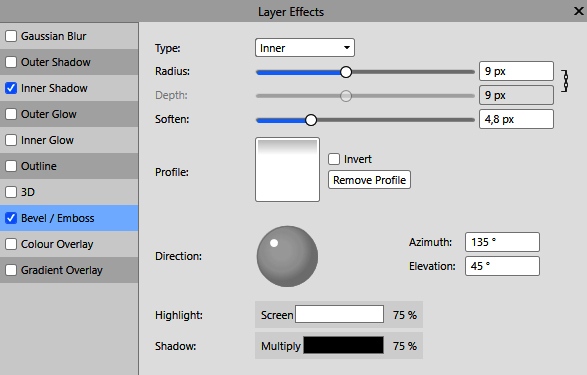
Draw some yellow lights like this:

In the Layer panel Select the 3 layers with light
Above: press Add ... see red dot here: 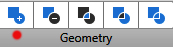
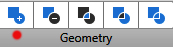
Press at fx in the bottom of the layer panel
In what comes out: put the notch in Gausian Blur ... set Radius to 7.3.

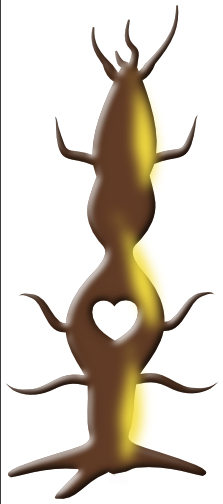
Drag the layer with the light down under the layer with the tree. When you pull the lightning down, let it slip
on the line, where you see my red dot
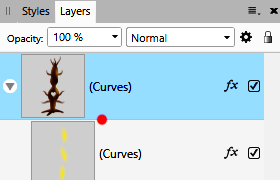
Stand on tree layer ... Shapes Heart Tool. Make a heart and set over the hole.
You can use a little effect to the heart ... I use 3D with this settings:
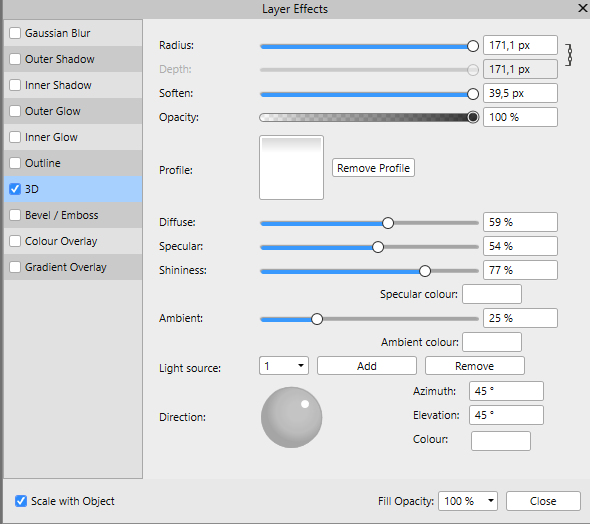
Look at my finish picture
21. Open the bellfrom the material ... right-click on the bell ... Copy
22. Right-click on the image with the tree ... Paste
23. Move the Bell at the place of a branch
24. In Layer panel ... right-click ... Duplicate to the other branches
25. save as png, or Affinity file if you want to use it later
Rehders-Design
©
