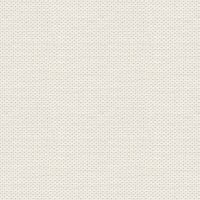

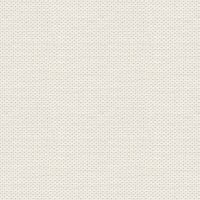
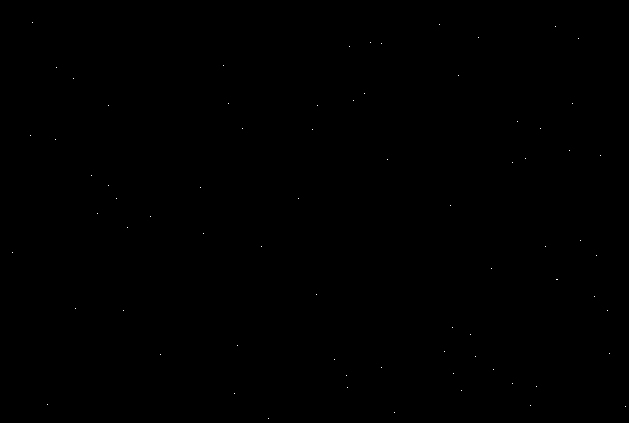
Stars
1. Create a new Document 1500 x 900
Zoom out so you can see your image
2. Shapes Rectangel: Make a Rectangel around your Image
3. Createa new lLayer
4. Flood Fill Tool: Fill with black colour
5. In the bottom of layer panel: pres on the hourglass ... look red arrows on the screen image here under:
in what appears: press: Add noise:
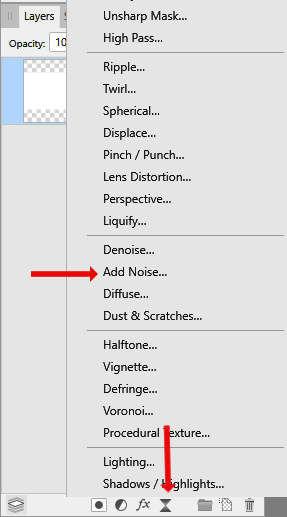
Settings like here under:
Close in the cross (do not Merge the layer)
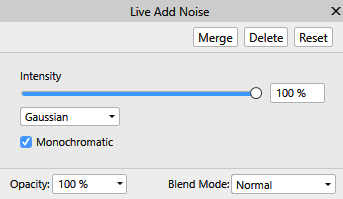
6. Layer panel: drag the layer down under the layer with the rectangel ... drop it to the right of the small image on the layer
Now it should look like this: If the layers are closed, then open on the small gray triangle
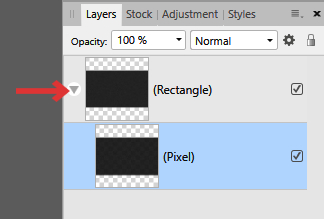
7. Layer panel; on Noise layer: right-click ... Duplicate
8. Pres on the layer under the Rectangel
9. Layer panel in the bottom : pres on Adjustment .. in what appears: press level
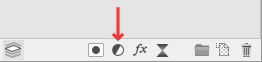
10. And now you have to zoom in to 100% ... You do this with the mouse scroll, or in View above
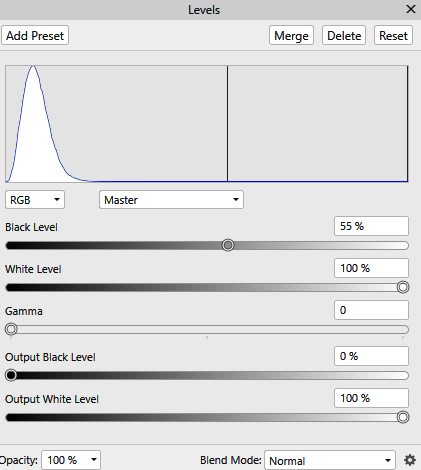
11. Pres on the Rectangel right-click ... Rasterize
Now you can save.
When you use your stars on a image so set the layer Screen.
You can also select ... Tonal Range ... Select Hightlight
and then copy / Paste to your image.
Then you get the stars with no background.
See also blue star tutorial:
Rehders-Design ©